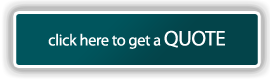Free Basic Features (click a feature to view its description)

+ Call Forwarding Always
Nextera's Call Forwarding Always allows you to forward all your incoming calls to a different phone number, such as your friend's home, home office, or cell phone. Use Call Forwarding to make your life easier because it gives you the control you want. Turn it on when you need it. Turn if off when you don't. You can set the phone number to forward by using MyNextera OnLine Account Manager or by using the phone features *72 for activation and *73 for deactivation. Call Forwarding is FREE with all Nextera accounts. However, calls that are forwarded are treated as an outgoing call. If you are not enrolled in one of our unlimited plans, overage charges apply to forwarded calls that exceed your calling plan's monthly allotted minutes.
+ Call Forwarding When Busy
Call Forwarding When Busy allows you to forward all your incoming calls to a different phone number if your phone is currently busy. Use Call Forwarding Busy to forward your calls to a business associate or assistant rather than having the caller sent to voice mail. You can set the phone number to forward to by using MyNextera OnLine Account Manager or by using the phone features *90 for activation and *91 for deactivation. Call Forwarding is FREE with all Nextera accounts. However, calls that are forwarded are treated as an outgoing call. If you are not enrolled in one of our unlimited plans, overage charges apply to forwarded calls that exceed your calling plan's monthly allotted minutes.
+ Call Forwarding When No Answer
Call Forwarding No Answer allows you to forward all your calls to a different phone number when you do not answer your phone. Use Call Forwarding No Answer to forward your calls to a business associate or assistant rather than the caller sent to voice mail. You can set the phone number to forward to and the number of times your Nextera phone rings before forwarding to another number by using MyNextera Web Portal or by using the phone features *92 for activation and *93 for deactivation. Call Forwarding is FREE with all Nextera accounts. However, calls that are forwarded are treated as an outgoing call. If you are not enrolled in one of our unlimited plans, overage charges apply to forwarded calls that exceed your calling plan's monthly allotted minutes.
+ Call Forwarding By Incoming Number
Call Forwarding By Incoming Number allows you to choose a list of numbers whose calls will automatically be forwarded to a different phone number. Use Call Forwarding by Incoming Number to forward calls from your manager, a family member, or an important customer to your cell phone, alternate business phone, or home phone. You can set the list of phone numbers which will be forwarded and the forward to number by using MyNextera Web Portal or by using the phone feature *63 where you can review the list of numbers, add or remove numbers or delete the entire list of numbers. Call Forwarding is FREE with all Nextera accounts. However, calls that are forwarded are treated as an outgoing call. If you are not enrolled in one of our unlimited plans, overage charges apply to forwarded calls that exceed your calling plan's monthly allotted minutes.
+ Area Code Selection/Anywhere Number
With Nextera's nationwide availability, you can choose a number that is in your local calling area or a number anywhere else in the country. For example, you may own a business in Minneapolis that markets to customers in Chicago. You can choose a local number in Chicago for your customers to call. Check availability for exact area code options.
+ Call Hold
Call Hold allows you to put a call on hold and then dial another number and talk to that party without the person on hold hearing your conversation. Simply press the flash button or switch hook, then dial the second number. When finished talking to the second party and they have hung up their telephone, press the flash button or switch hook again to switch back to the first call.
+ Call Hunt
Call Hunt allows you to forward an incoming call to other line(s) until it finds a line that is not busy and can accept the call. Use the Call Hunt feature if you have more than one Nextera phone number on the same account and Nextera will ring your other line(s) in the sequence you choose.
+ Call Return
Call Return, also known as *69, allows you to call back the last party that called you whether or not the call was answered. To call back the last party that called, simply dial *69 to hear the last caller's number and time of the call, then return the call by dialing 1. Call Return is FREE with all Nextera accounts. However, returned calls are treated as an outgoing call. If you are not enrolled in one of our unlimited plans, overage charges apply to returned calls that exceed your calling plan's monthly allotted minutes.
+ Call Transfer
Call Transfer allows you to direct calls to anywhere you want in the United States and Canada. It's easy to transfer a call by pressing the flash button or switch hook, wait for dial tone and then dialing the number you would like to transfer the call to. Hang up your telephone as soon as you hear dial tone, and the call will continue as though the first caller had made a direct call. Call Transfer is FREE with all Nextera accounts. However, transferred calls are treated as an outgoing call. If you are not enrolled in one of our unlimited plans, overage charges apply to transferred calls that exceed your calling plan's monthly allotted minutes.
+ Call Waiting with Caller ID
Call Waiting with Caller ID allows you to answer a call while already on another call. When a second call is received, a call waiting tone will alert you. You will see the caller's ID on your phone if you have the Caller ID feature active. To answer the waiting call, simply press the flash button or switch hook. You will be connected with the waiting party while your original party holds. Press the flash button or switch hook again to reconnect to the original party and hold the waiting party. You can continue to alternate between parties as often as you would like -- it's like having two lines while paying for only one. You can also cancel Call Waiting for the next call by dialing *70 before the call or during an active call by pressing the flash button or switch hook and then dialing *70.
+ Caller ID Block
Caller ID Block, also known as *67, allows you to block your name and number from being shown when calling other numbers. You have your choice of turning it on or off for all calls and then selectively turning it back on or off using the feature access codes. You can turn Caller ID Block on by using MyNextera OnLine Account Manager which will withhold your calling information on every call made or for a single call by using the phone feature *67. If Caller ID Block is turned on you can have your Caller ID displayed for a specific call by entering *82; once the call is over, Caller ID Block is restored.
+ Caller ID Name and Number
Caller ID with Name and Number allows you to view an incoming caller's phone number and name before answering the call. With this feature, when your phone rings, the incoming caller's number and name will appear on the display screen on your telephone. Use it to manage your incoming calls. You can turn Caller ID with Name off by using MyNextera Web Portal which will withhold caller's information on every incoming call or by using the phone feature *85. To reactivate Caller ID with Name, use phone feature *65.
+ International Call Block
International Call Block allows you to block and unblock international calling. Using this feature lets you control unwanted per minute costs. You can turn International Call Block on by using the phone feature *343. An announcement confirms that call blocking has been activated. To turn off International Call Block, use the MyNextera Web Portal and uncheck the international call blocking box.
+ Last Number Redial
Last Number Redial will redial the last number you called or attempted to call and the line was busy. Simply by activating Last Number Redial using your phone feature *66, Nextera will ring you back when the phone number is not busy anymore. To cancel outstanding redial attempts, use phone feature *86. You can continue to use your Nextera number until your call back is connected. Nextera will connect your call when both you and your party are available.
+ 3-Way Calling
Three-Way Calling allows you to call another party during an existing call and add that party to the call, creating a three way conversation. Setting up a Three-Way Call is simple by dialing your first party as you normally would. Once connected, press the flash button or switch hook on your phone and dial the second party. After the second party is connected, press the flash button or switch hook again and all three are connected. A Three-Way Call is treated as two separate calls that happen at the same time.
+ 911 Calling
Because we care about your safety, Nextera offers a 911 calling feature that enables you to reach an emergency operator. It is important, however, to note that Nextera emergency 911 has some fundamental differences from traditional wireline 911.
+ MyNextera Online Account Manager
Save time and money with MyNextera, an Online Account Management and Billing Portal. With MyNextera you can manage your account in numerous ways:
. update your profile with the latest information
. view, analyze, and pay your invoice
. view and sort your current and previously billed call records with option to download to your spreadsheet software
. view payment history
. print copies of current and previous billing statements
. activate, deactivate, and configure your existing calling features
. order new services and features
This is a Nextera feature that is always free of charge! You can log-in to your MyNextera account via the log-on box located on every Nextera.net home page or via its own unique website being MyNextera.net.
+ Take Service When You Travel
Whether you are going on a one-day trip or making a permanent move, you don’t have to give up your Nextera number just because you are no longer at the same location. All you need is Nextera service and a broadband Internet connection. When you are visiting family or traveling for business, you can make and receive calls from your Nextera number. Simply unplug your Nextera adapter and take it anywhere in the nation. Just plug it into any broadband Internet connection, connect a phone and your Nextera line is ready to go. Please note that for 911 emergency service capability while you travel, you must change your address. Simply log-in to MyNextera, click on the 911 menu item and enter your new address (address changes will take effect within minutes).
|